Styling
The Next Game Module for the FootballManager comes with two predefined styles, one is the default layout "simple" and the other is the slightly extended "run" layout. For both designs you can make various settings in the module backend and we will take care of these now.
As already mentioned, the module comes in the current version including 2 basic layouts. The run and the simple layout. This can be selected directly as the first in the styling tab.
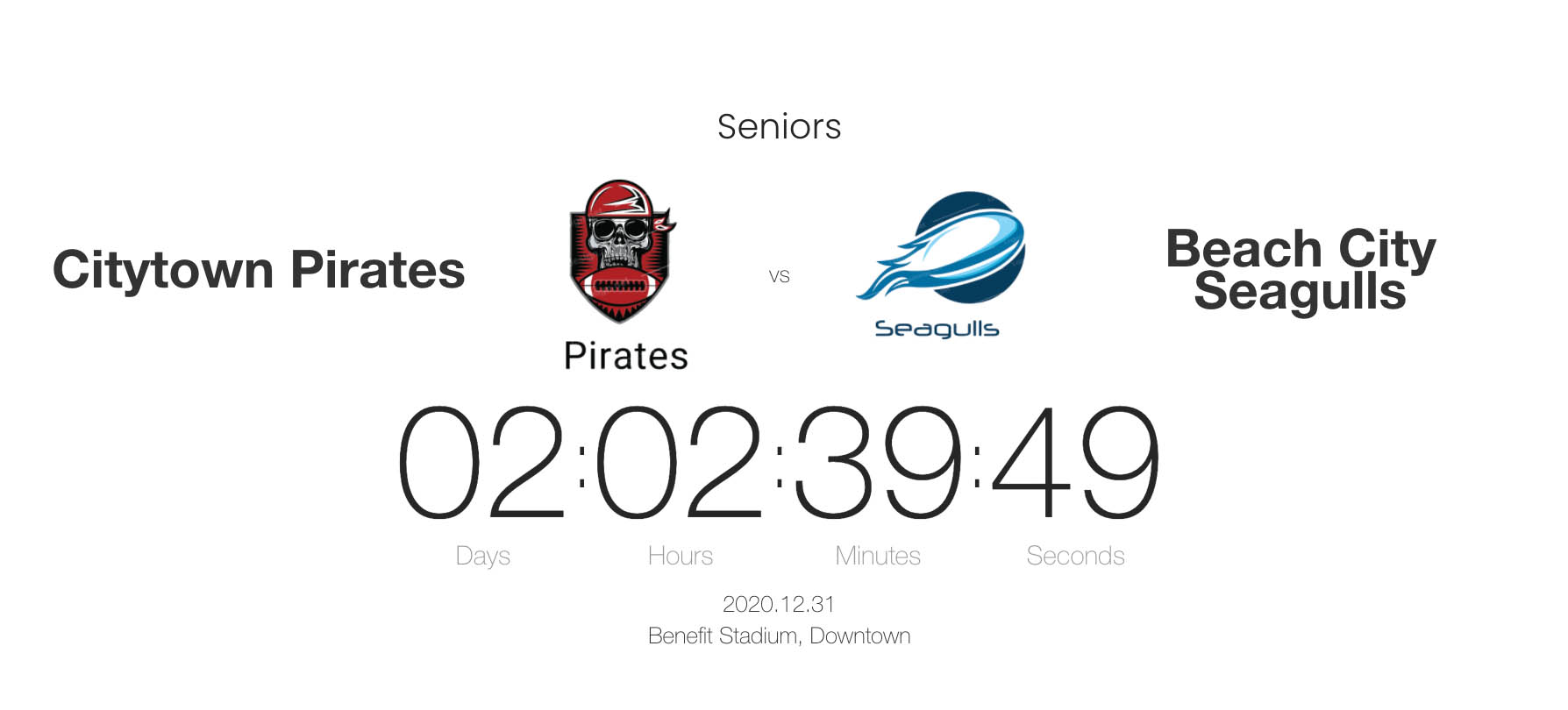
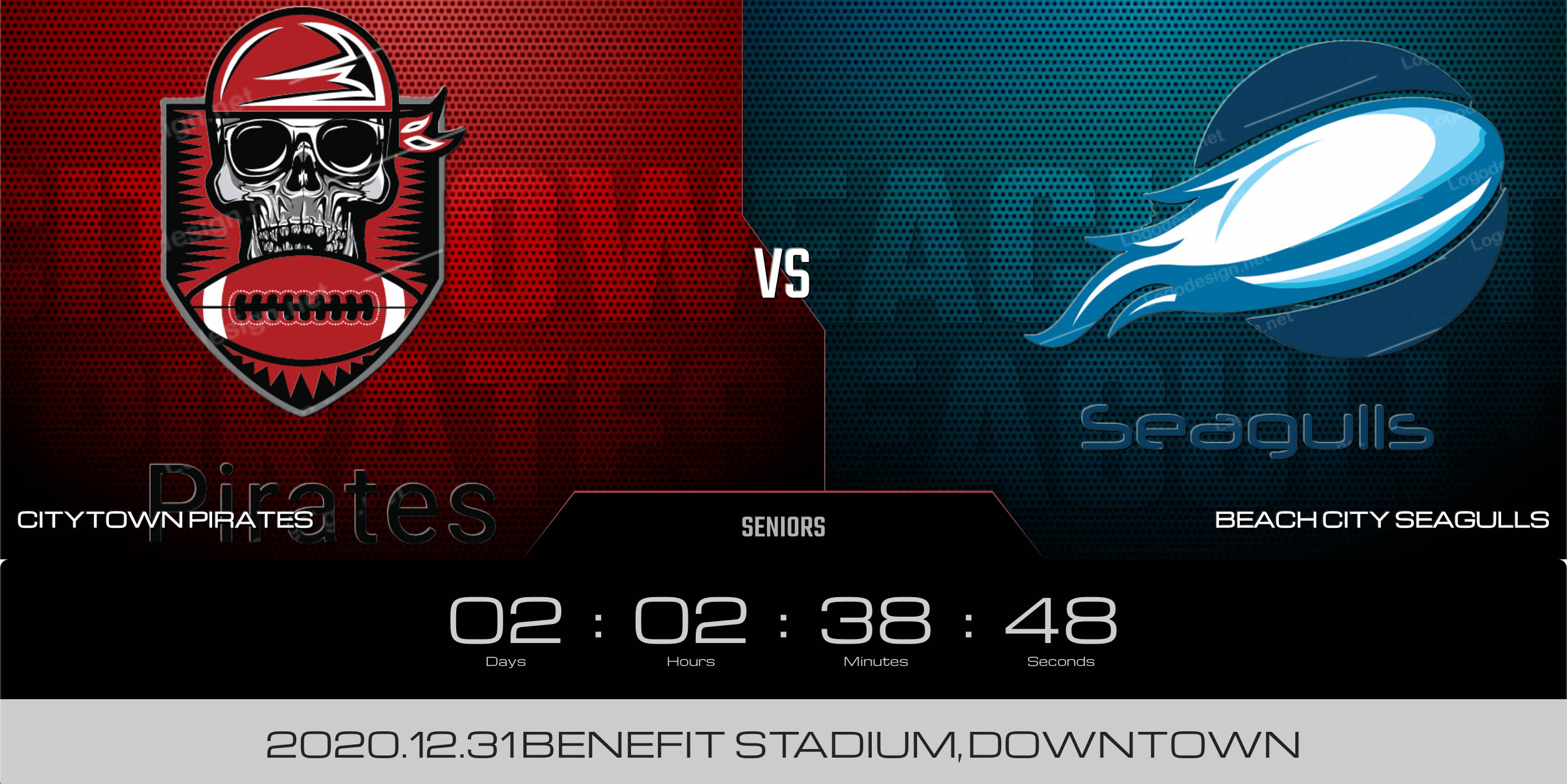
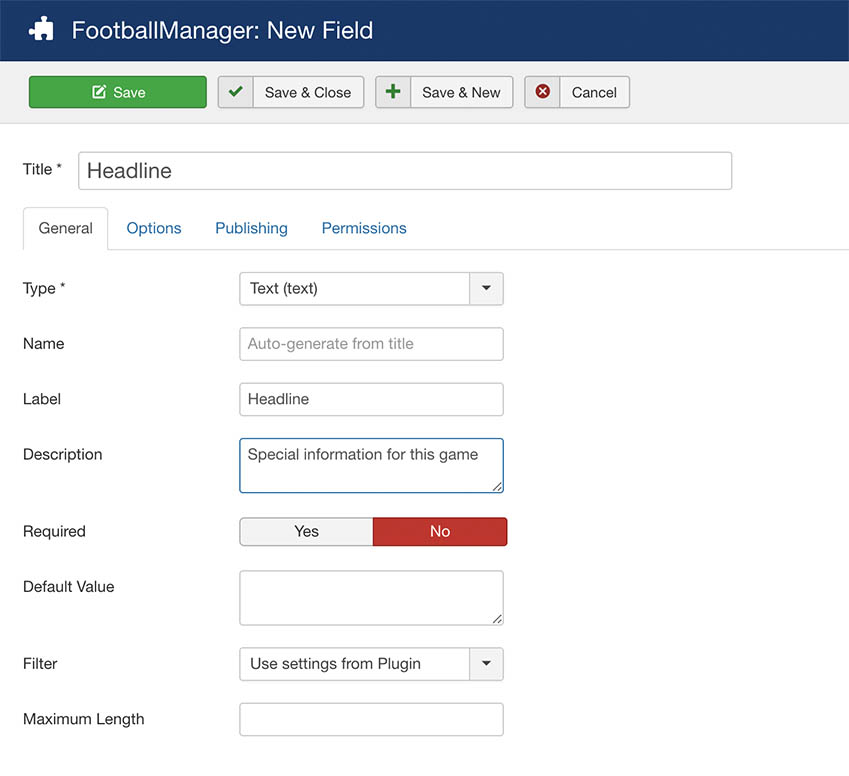
The picture above shows the creation mask for a Customfield within the FootballManager
In the next step, the respective field must of course also be populated with content so that an output takes place. If we now switch to the Fields tab in the corresponding event / game, we can now store this information for this game.
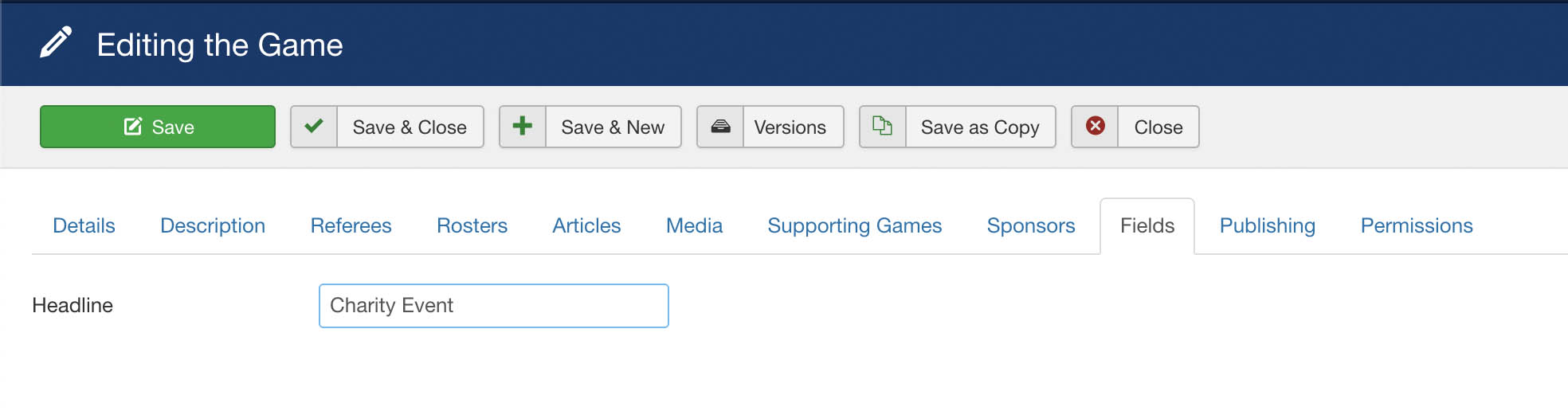
As you can see I have defined the headline "Charity Event". Now we are ready and can select the custom field in the module settings:
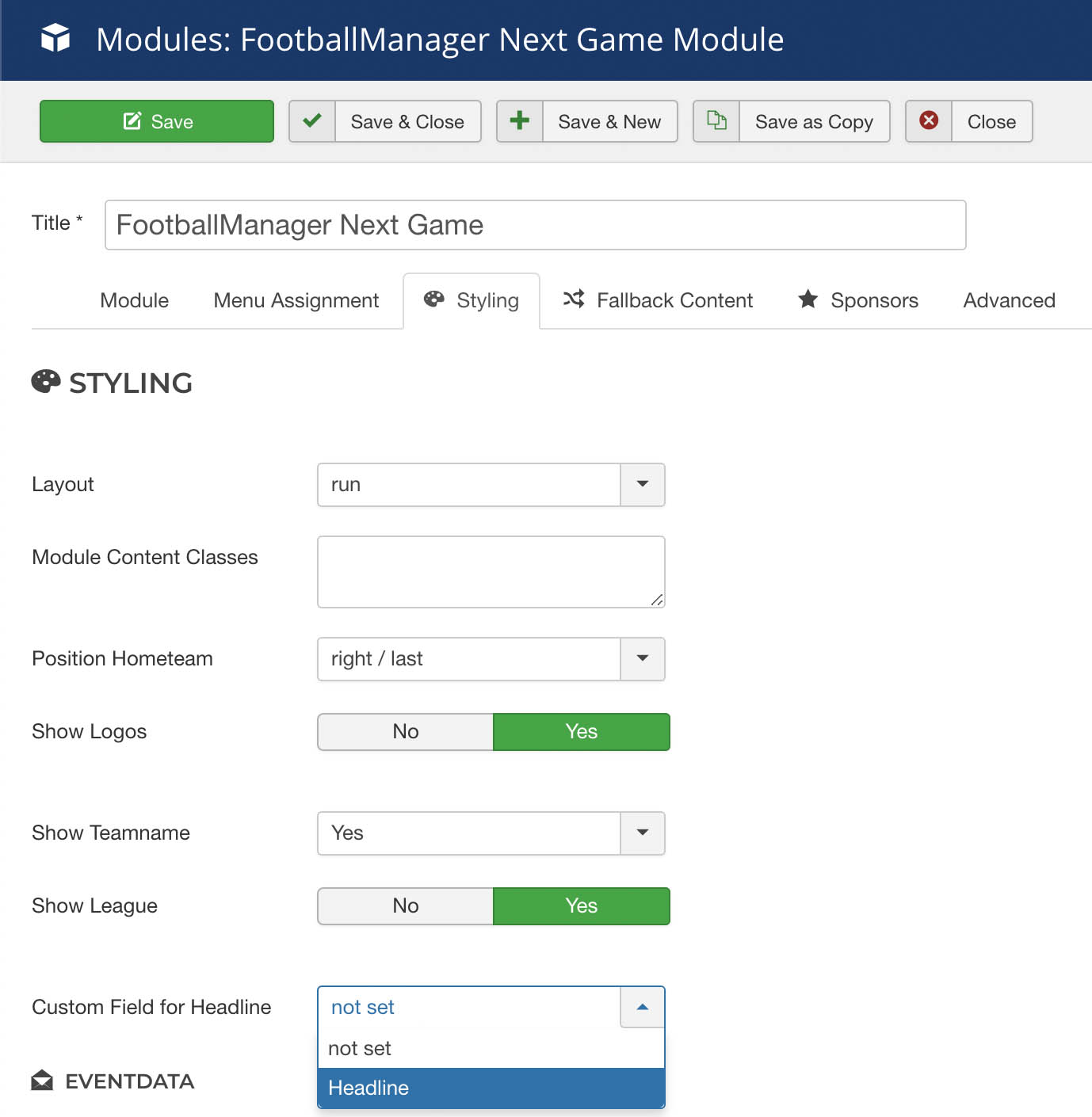
The Headline custom field is automatically available for selection when we create it.
If the corresponding field (Headline in this case) contains information, it will be output in the module.
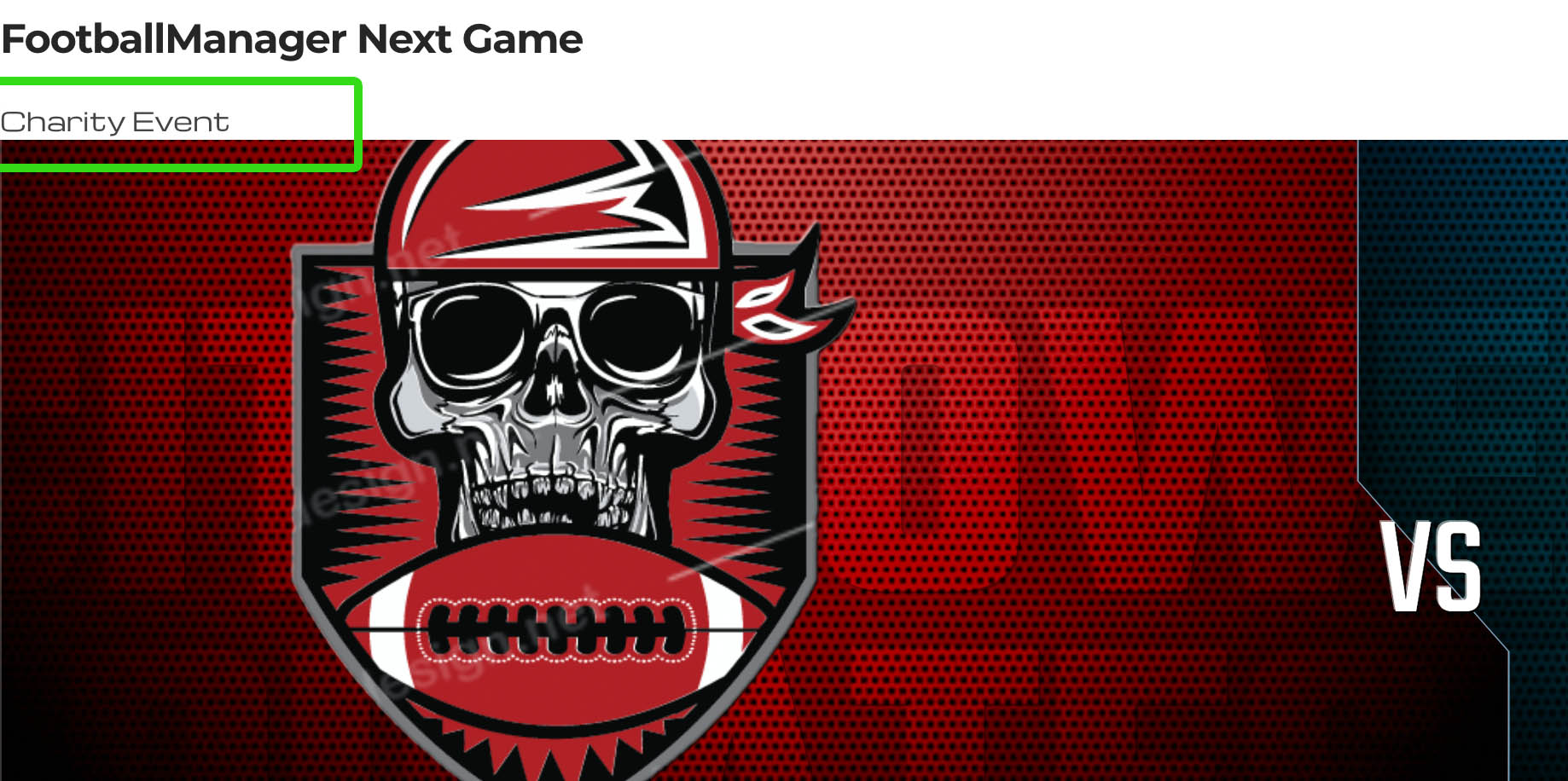
Headline Informationen blank & ohne Styling
Uuuh no, wait, what? I didn't pay for that! True but as already mentioned we are talking about an "Advanced" function of the module, so we can also use "Advanced" functions. When we have selected a Customfield a new setting appears directly below, with this we can style the content with our own Custom CSS classes.
After setting some simple UIkit CSS classes the whole thing looks a bit different:
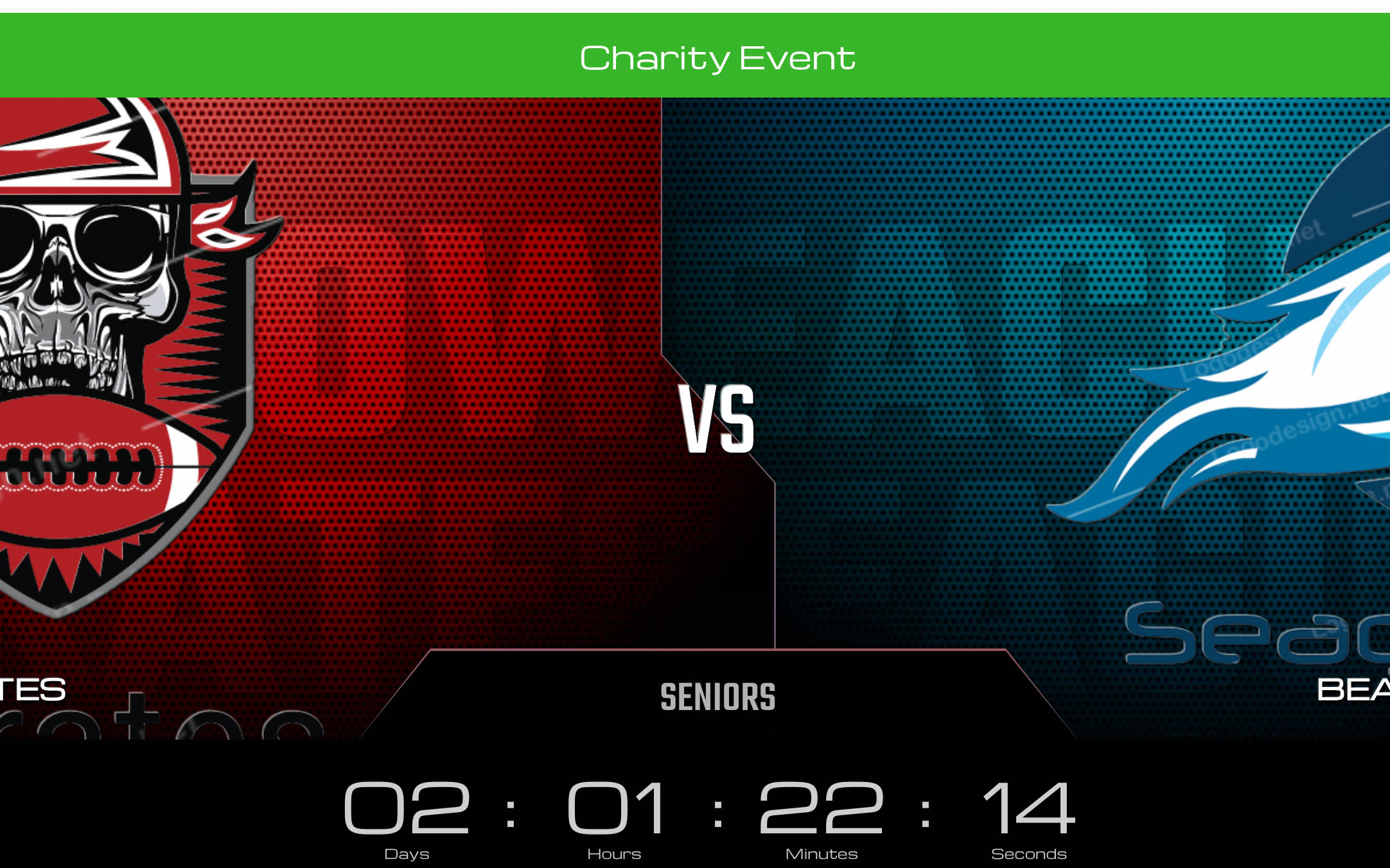
Our module after the headline field has received some CSS rules...
The CSS classnames used above are: "uk-card uk-card-primary uk-text-center uk-padding-small uk-text-large". If you use a custom field type that is not just a text field, but for example an editor field, you can add additional styles. Alternatively, you could also use an image instead of a text field and include it as a header... the possibilities are endless.
Note: Thanks to the integration of UIkit, all CSS class names of the UIkit 3 framework are available to you.