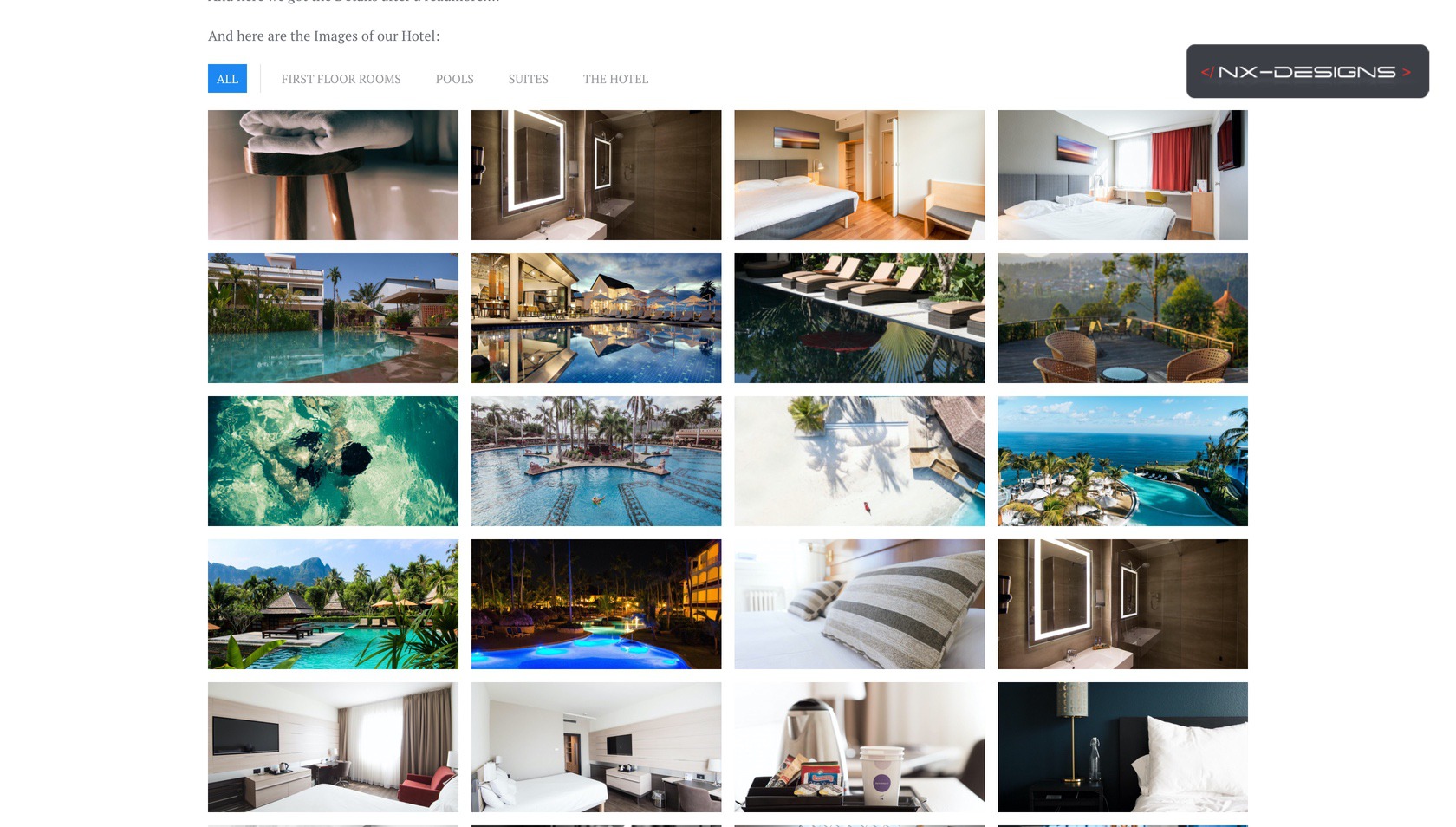Edit our Article
In the previous articles we generated our custom field, created a new module instance and defined the corresponding field as source. In the last step we will now add the required information to our articles.
To do this, we open one of our articles that is to be dynamically enhanced by Oriel and navigate to the Fields tab:
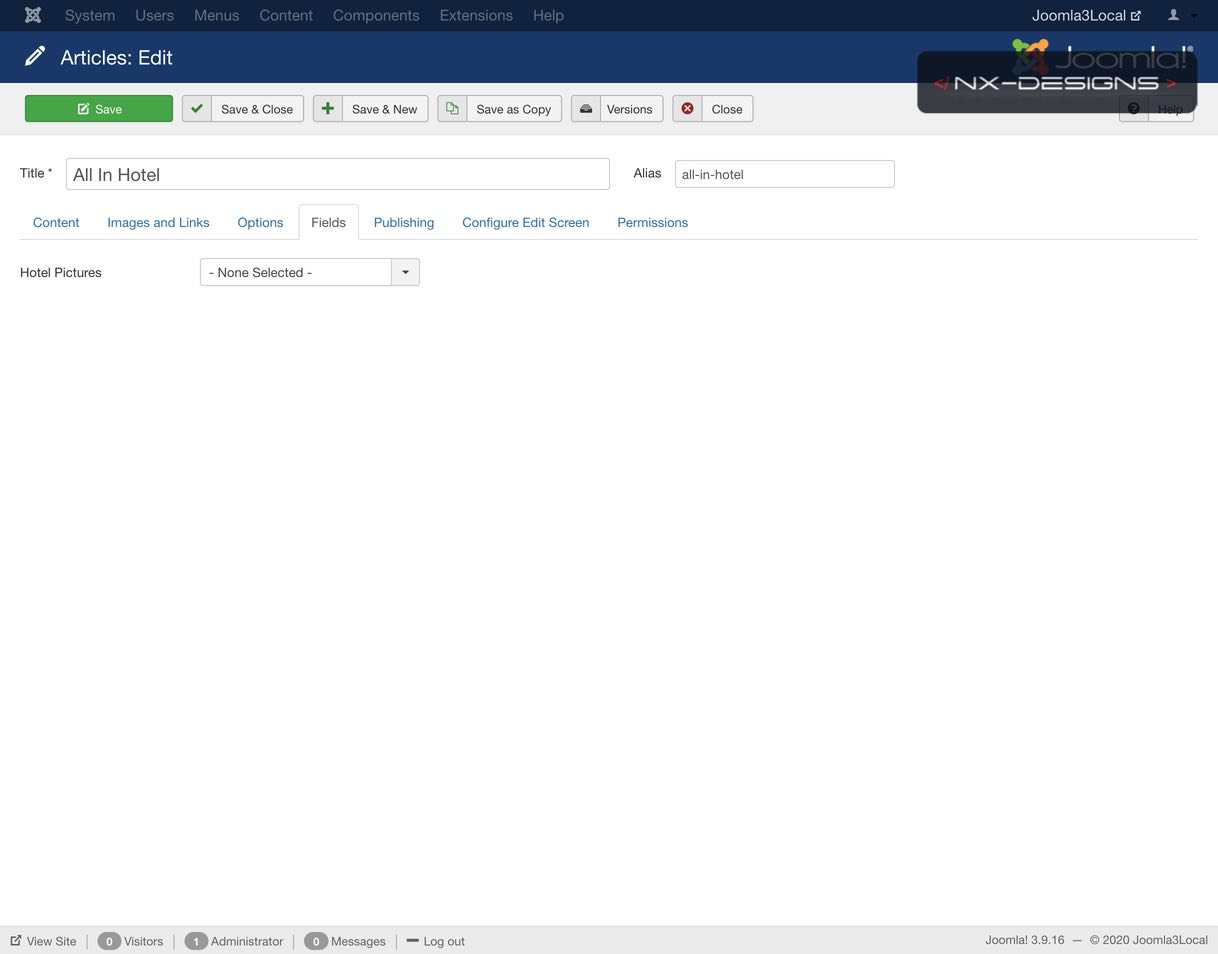
As field value we now select the folder all_in (this contains the subfolders Suites, Pool, etc. which are used by Oriel as filters).
Last but not least, we now have to include Oriel in our article. To do this, we switch back to the editor area and insert Oriel via moduleid.
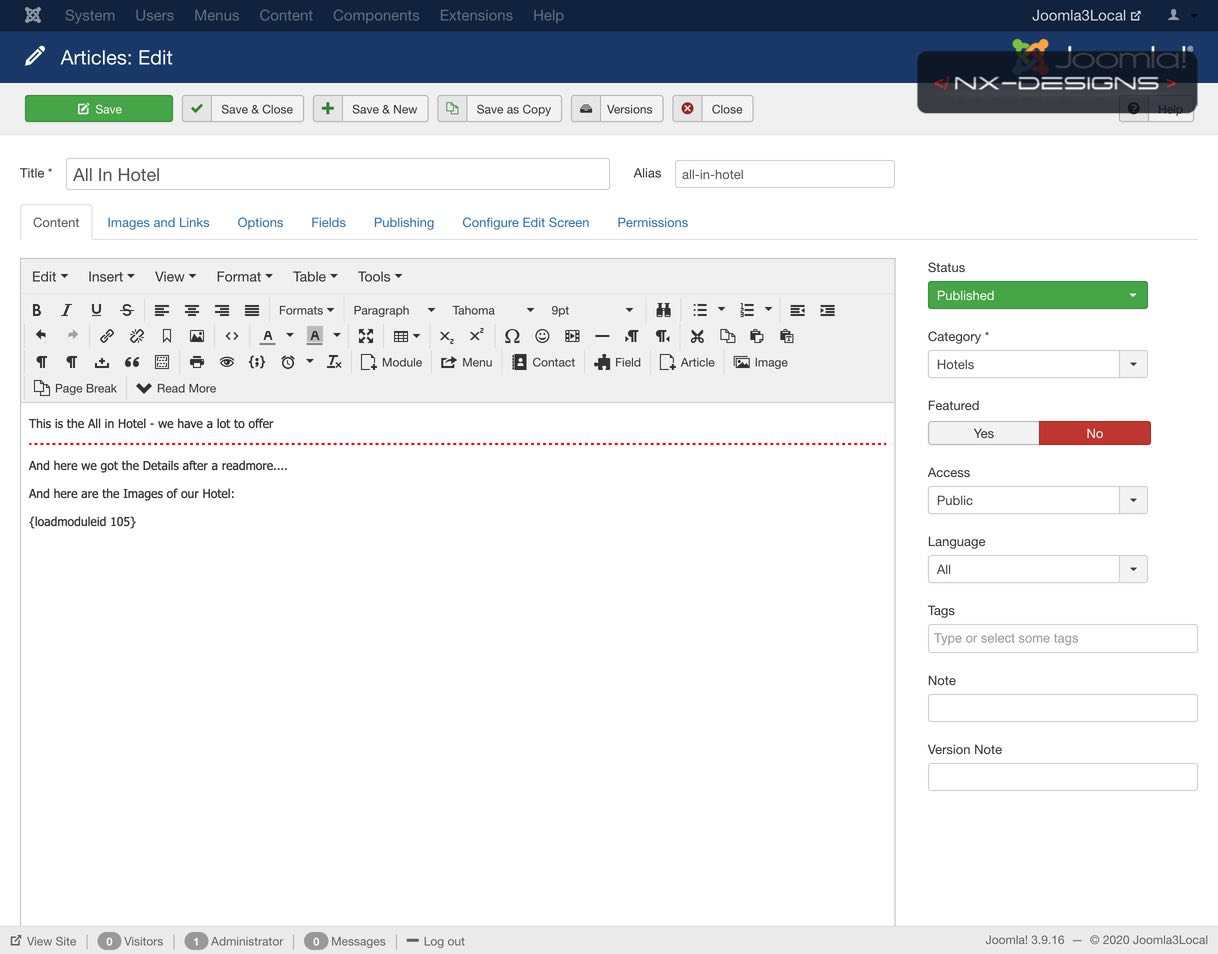
Depending on the editor you use, there are different ways to include modules in your article. Of course PageBuilder are also supported. Please check the documentation of the corresponding editor / builder for a corresponding manual.
If we save the article now we will get the following view when we open the article in the frontend:
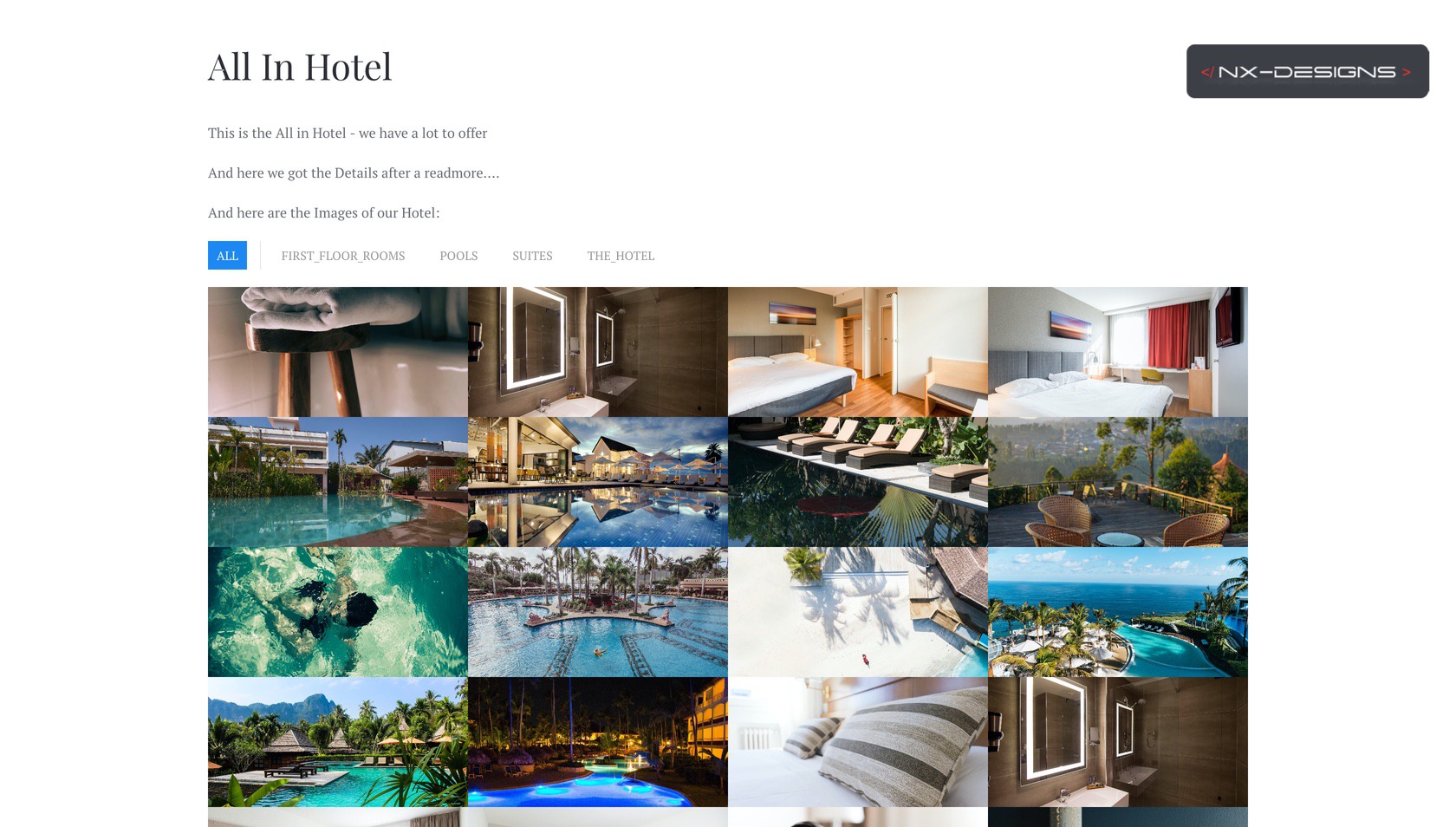 Isn't it great? Maybe you'll notice some more nasty things, I'd like to replace the underscores in the filter labels and a gap between the pictures would be better... so:
Isn't it great? Maybe you'll notice some more nasty things, I'd like to replace the underscores in the filter labels and a gap between the pictures would be better... so:
BonusTIME!!!
Let's have a quick look at the settings of the module instance under Extensions --> Modules:
To replace the underscores with spaces we create a custom rule in the tab "Label Custom Rules":
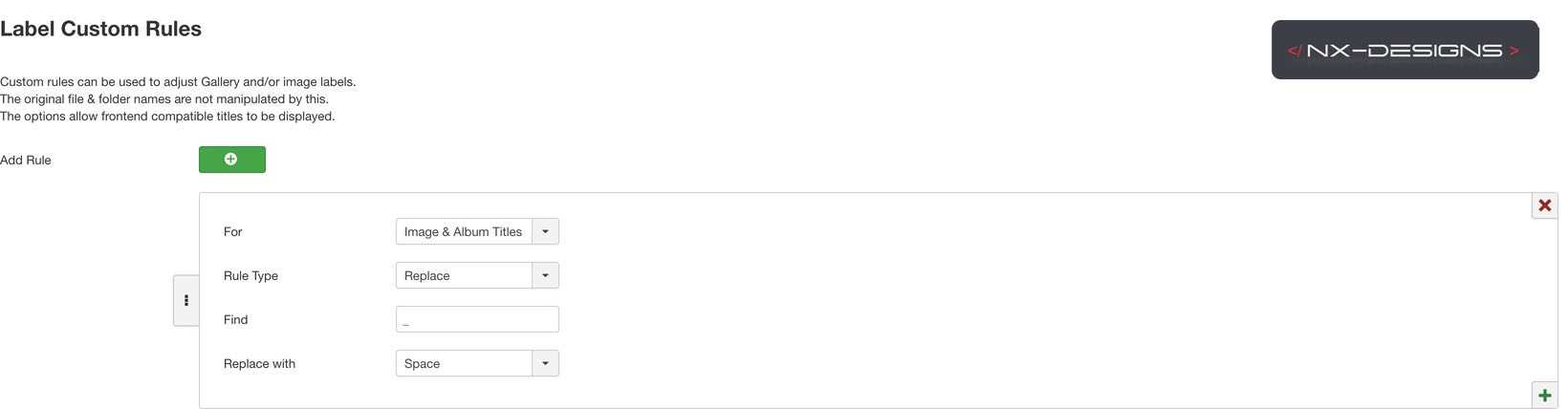
As destination (for) we select Images & Album Titles, as rule type we select replace, as searchkey to find we set our _ and as Replace With we select Space.
And that's it, if we now save the module and update the view in the frontend our filter labels have no more underscores.
But what about the Gap? Right! For this we switch to the Album View tab in the module settings and change the option Albums Grid Size (second last) to small.
And this is the result: