Oriel Mode (Layouts)
The Oriel Image Gallery comes with four templates / layouts for displaying your images. We currently distinguish between:
- Ignore
- Flat
- Album
- Filtered
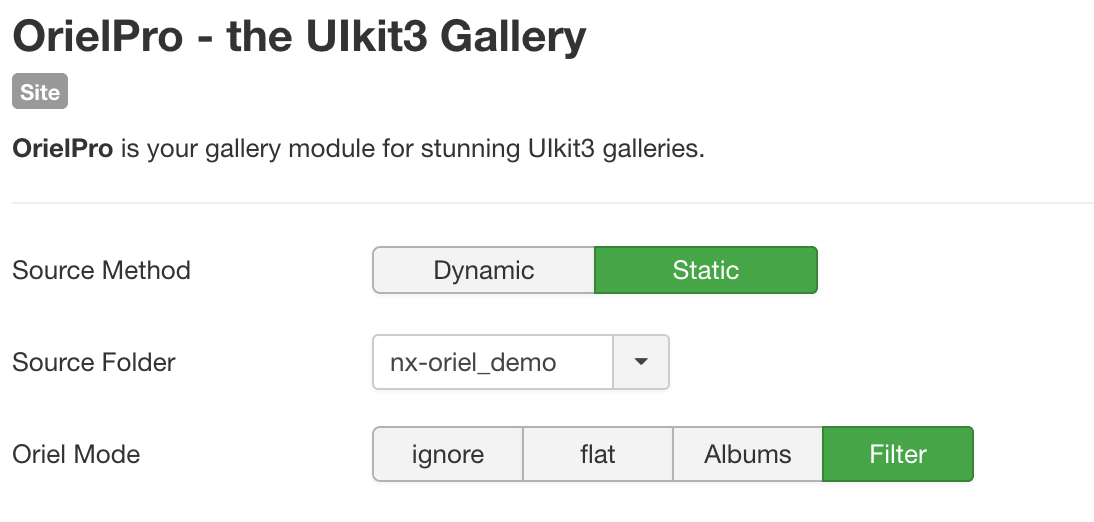
Layout: Ignore
Yes I know "ignore" does not sound like a good name for a layout / template. But in terms of behaviour it hits the nail on the head. If the Ignore mode is selected, only the images within the defined directory are displayed within Oriel. Images in subfolders are completely ignored.
Layout: Flat
In the Flat Layout, all images in the main directory of the Oriel Dynamic Gallery, as well as all images in all subdirectories are displayed on one level. You can also choose whether the individual folders should be displayed as a grouped grid.
Layout: Album
The album layout is only selectable in Oriel Pro and is something very special, our heart is our icing on the cake. Okay, I digress. In album mode, the folders within the directory you define are considered albums. Oriel's frontend shows you an overview of these folders in a grid view, including folder titles in an overlay. Clicking on the folder will take you to the images in that gallery. Check? Okey an example:
The folder structure on our FTP server looks like this:
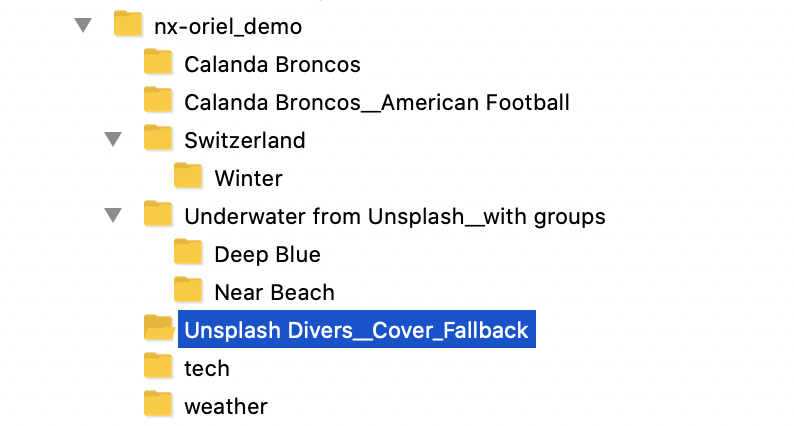
In our module we have defined the folder nx-oriel_demo as base folder / source. In album mode all folders inside the base folder are now considered albums. Thus the folders Calanda Broncos, Calanda Broncos__American Football, Switzerland, Underwater from Unsplash__with groups Unsplash divers, tech and weather are our albums:
Checkout the demos (here) to see how this all comes together.
Layout: Filtered
As you may have already seen in the live example above, albums are equipped with additional subfolders, which serve as optional filters. However, this layout also exists as a separate template for Oriel. The same folder is displayed in Filter Mode: