Dynamic Filter
Exposer has been extended with a Dynamic Filter in version 1.5. With this feature you can filter based on a Customfield value defined in the article/contact or its ID in the Exposer. This tutorial explains the basic handling of this function.
Background
Basically, the filter works based on a value that can be set dynamically as an article custom field or by ID. If Exposer is then used on the corresponding page, this filter takes effect.
Scenario
On our site we present the albums of various artists Each of these artists is presented on our site with its own Joomla! article (alternatively, it can also be a Joomla! contact page). Now we want the last 5 albums (or all) of the corresponding artist to be displayed in a grid on the page. For each of these albums Joomla! articles were already created. But for each artist only his own works should be displayed - and this is where the Dynamic Mode comes into play.
Structure
Artists (Category Artists)
- Bob New
- Andrew Spencer
- Josh Bilbo
Albums (Category Albums)
- Never forget (by Bob New)
- Kind regards (by Bob New)
- BestOff (by Andrew Spencer)
- Sounds of Freedom (by Josh Bilbo)
- Take me away (by Josh Bilbo)
- Friends forever (by Josh Bilbo)
Step 1 create the custom fields
The dynamic mode in Exposer works via the custom fields and although you can also filter via the ID, this is the way I would like to show you here. It does not matter how the structure is built and in which categories the articles are located - For a better overview I recommend that the articles of the artists are created in the category artists and the articles to the albums in a corresponding category with the title albums..
First we navigate to the articles in the Joomla backend and click "Fields" on the left side. Here we create now a new text-field called Key.
Second, we create another field of type Text and name it Value.

Note at this point: Neither type nor naming play a role and can be freely chosen, the naming here simply serves to clarify WHAT, WHERE, HOW is used - in our scenario, however, it would of course be of no use if we were to use a field of the type "Image" for Key or Value...
Let's first open Bob New's article in the editor, we will see that we have a new tab at the top "Fields" - here we find the two fields "Key" and "Value" again:
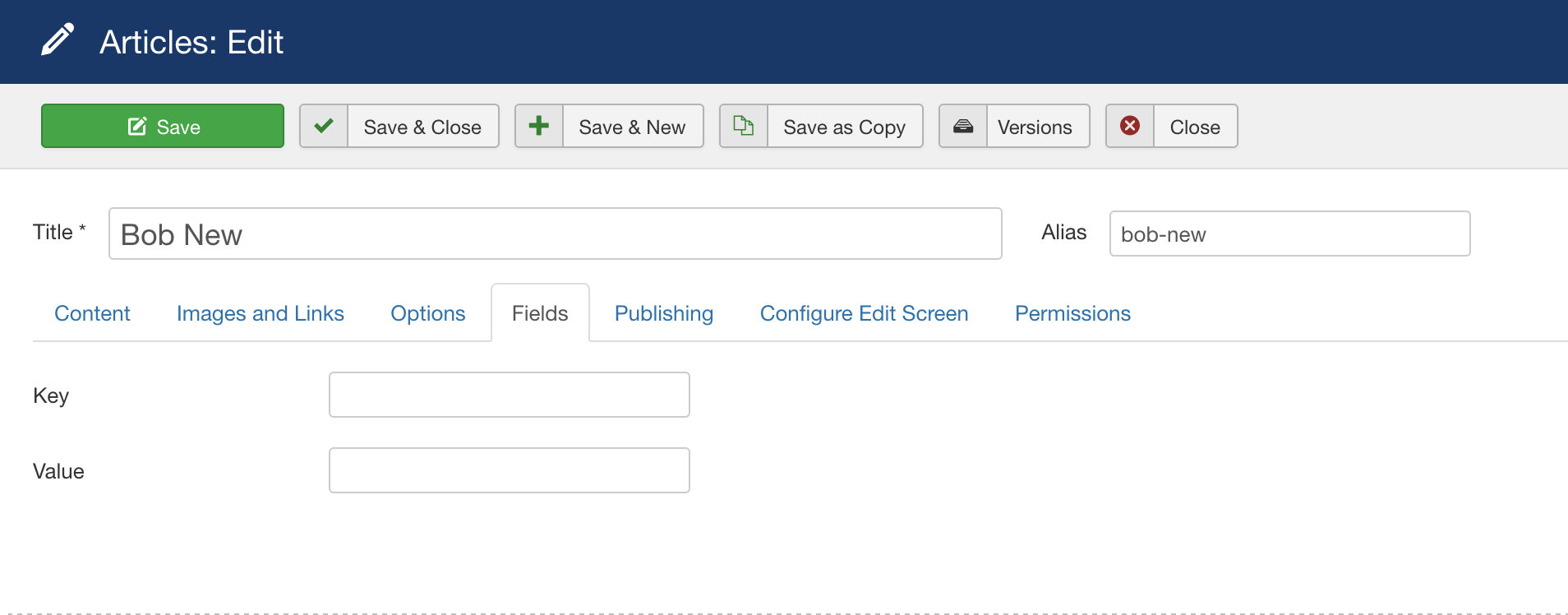
For Bob we set the value in the field "Key" to "bob", the field Value we leave empty. We proceed in the same way with the articles of the other artists, we simply enter the respective first name in small letters as key. Thus, in our example, we have defined the following:
| Article Name | Value in Key Field |
| Bob New | bob |
| Andrew Spencer | andrew |
| Josh Bilbo | josh |
Now we open the respective articles for the albums and set the "Value" value for the corresponding artist. According to our list (above) the artist of the album "Never forget" is Bob New. In the article for the album "Never forget" we set the value "bob":
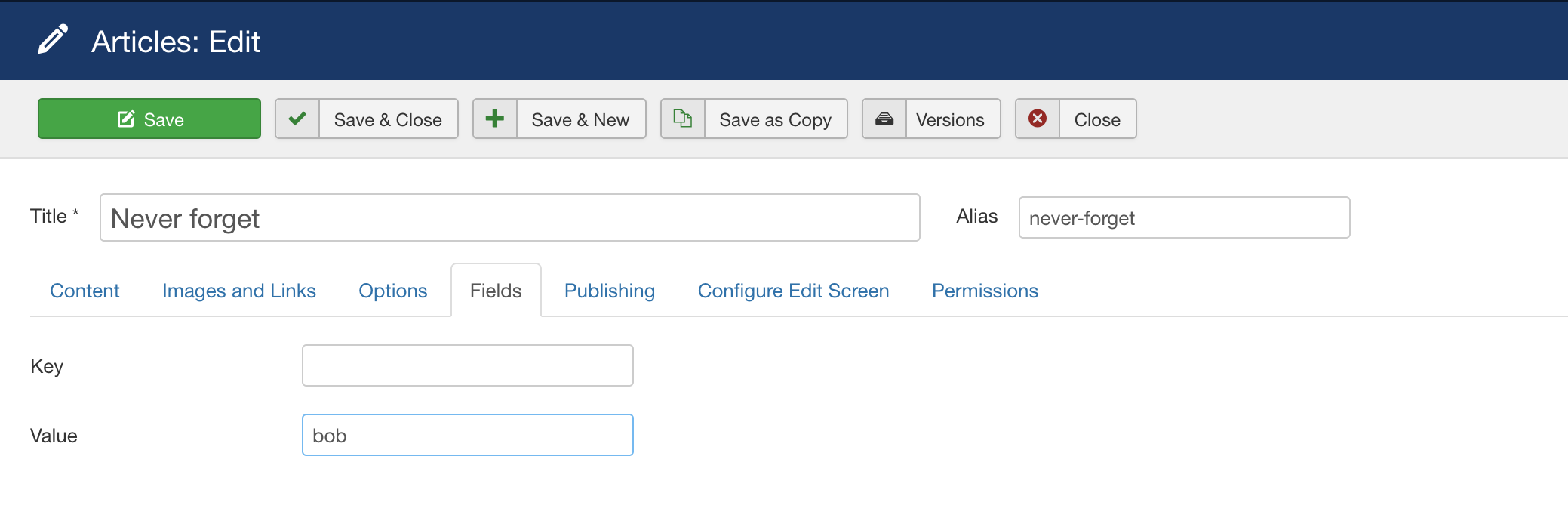
Makes sense so far or? In the article for Bob New we have defined the key value (bob) for which Exposer will later search in the articles in the Value field. Now we do the assignment for the other albums first. We edit the album and set the respective value (first name in lower case according to the corresponding key we defined before).
Step 2: Setup Exposer
Lets make this quick - We create a new Exposer instance in the module overview and define the following values for the dynamic filter (we leave the other filters untouched):
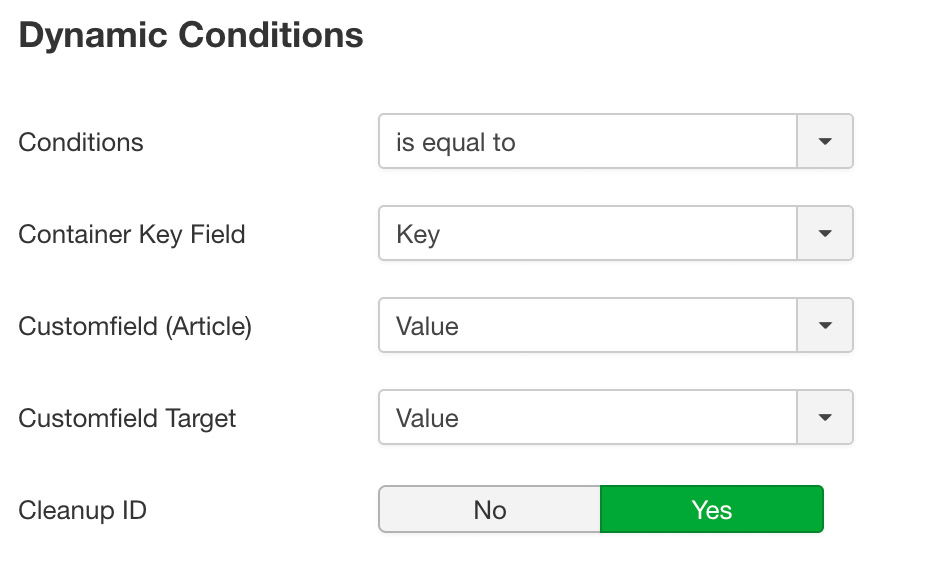
| Fieldname | Description |
| Conditions | This field defines the type of check, various useful operators are available. |
| Container Key Field | This is the field of our "container" items. Here we select from the list the field in which we have defined our key value (bob, andrew, josh). Other options here are ID (if the article or the ID itself is the key) or Fix if we want to use a fixed value to serve as the key. |
| Customfield (Article / Contact) | Here we select in which field of our "target items" i.e. those we want to display the corresponding value is to be found. Exposer will then search the items for this value, if it is found the item will be displayed. |
| Customfield Target | A Customfield can have a "Value" or a "Raw Value" in Joomla! Even if we don't support third party fields -> with this option it could still work if you change the setting. |
| Cleanup ID | Only needed if you work with the article / contact ID. Exposer then tries to clean up the ID. Depending on the configuration, the ID read via Joomla! may still contain the article / contact alias. This would be removed. By default, this option should remain active. |
Now we have to make sure that Exposer is displayed where we want it. Here we make the basic variant to avoid possible problems over a large area:
- Set the access to "public
- Set the module to "published
- Display the title (might help with possible troubleshooting)
- Set the value "On all pages" in the Menu Assignement tab
Step 3: Place module in article
Many ways lead to Rome... In our example we want to show the albums with reference to the artists, so we place our Exposer module in the corresponding Joomla articles of the artists. Depending on the editor you have a separate button to insert modules, Note: in the JCE this button is located below the editor area.
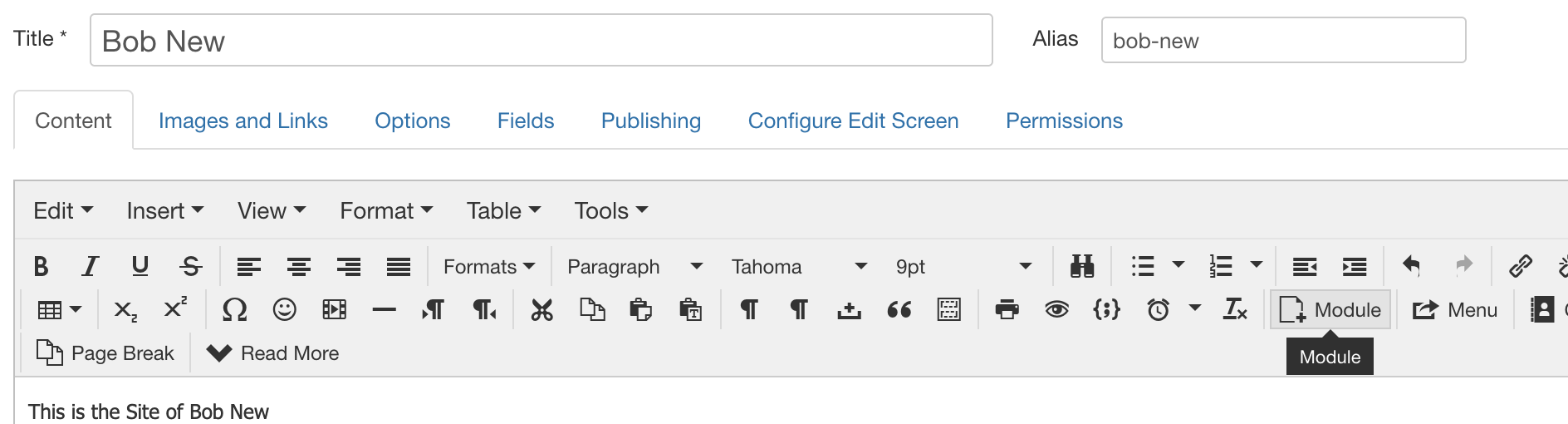
These buttons make it easier for us to include modules in a post, but they are not mandatory. Here you can find information on how to do this directly yourself using shortcodes: https://docs.joomla.org/How_do_you_put_a_module_inside_an_article
So now add the Exposer module as just described to every article of the artists, when you then open the artist's page you will see the magic:
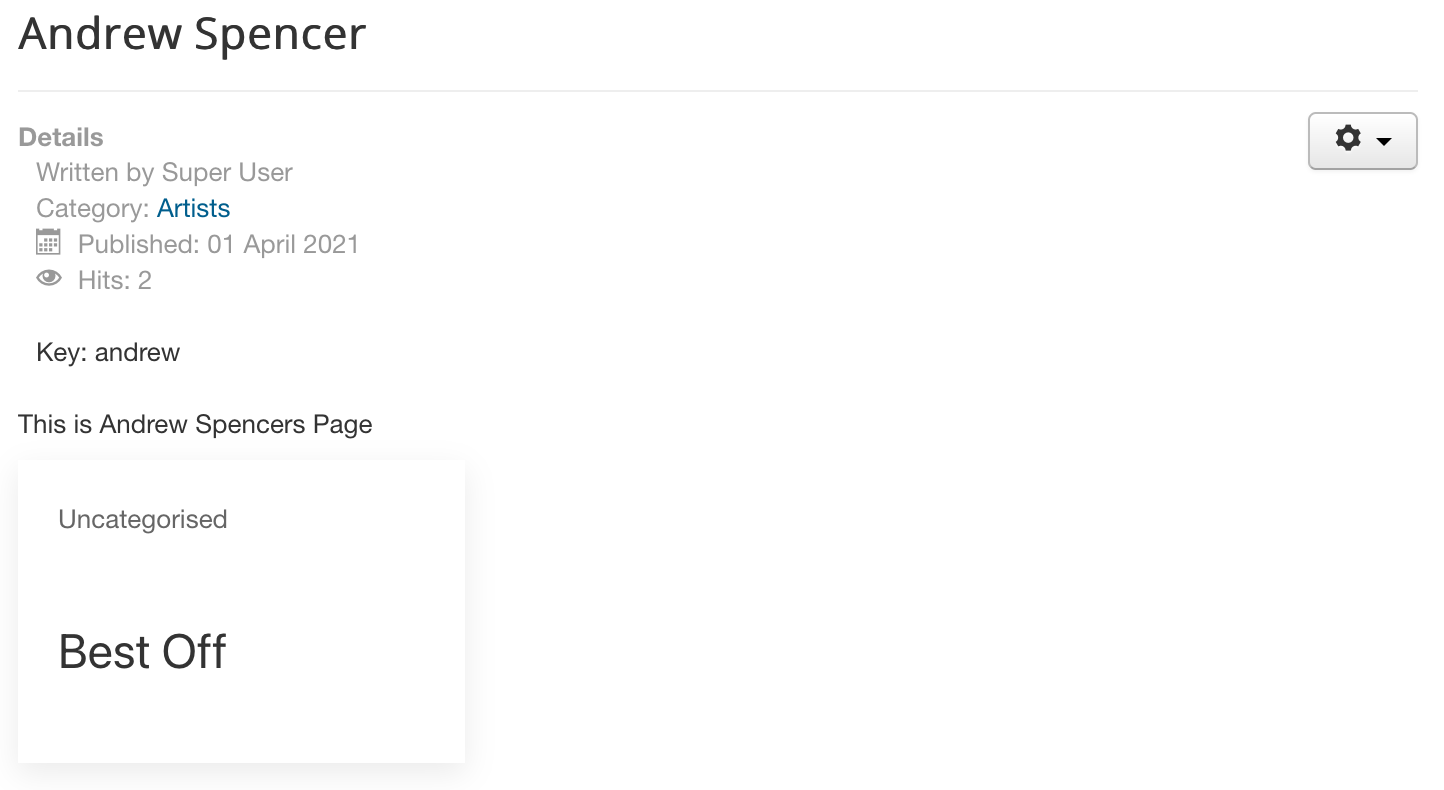
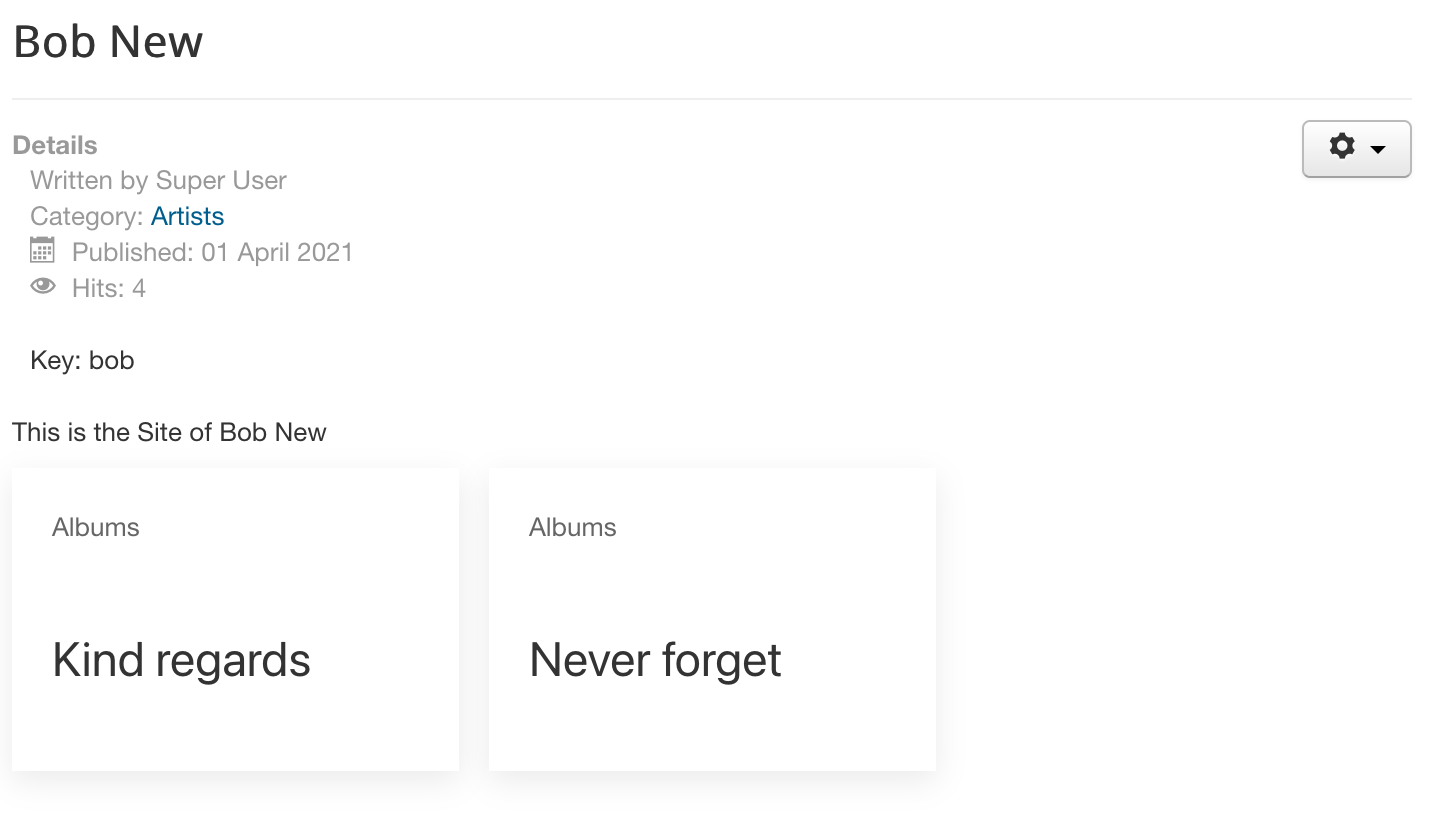
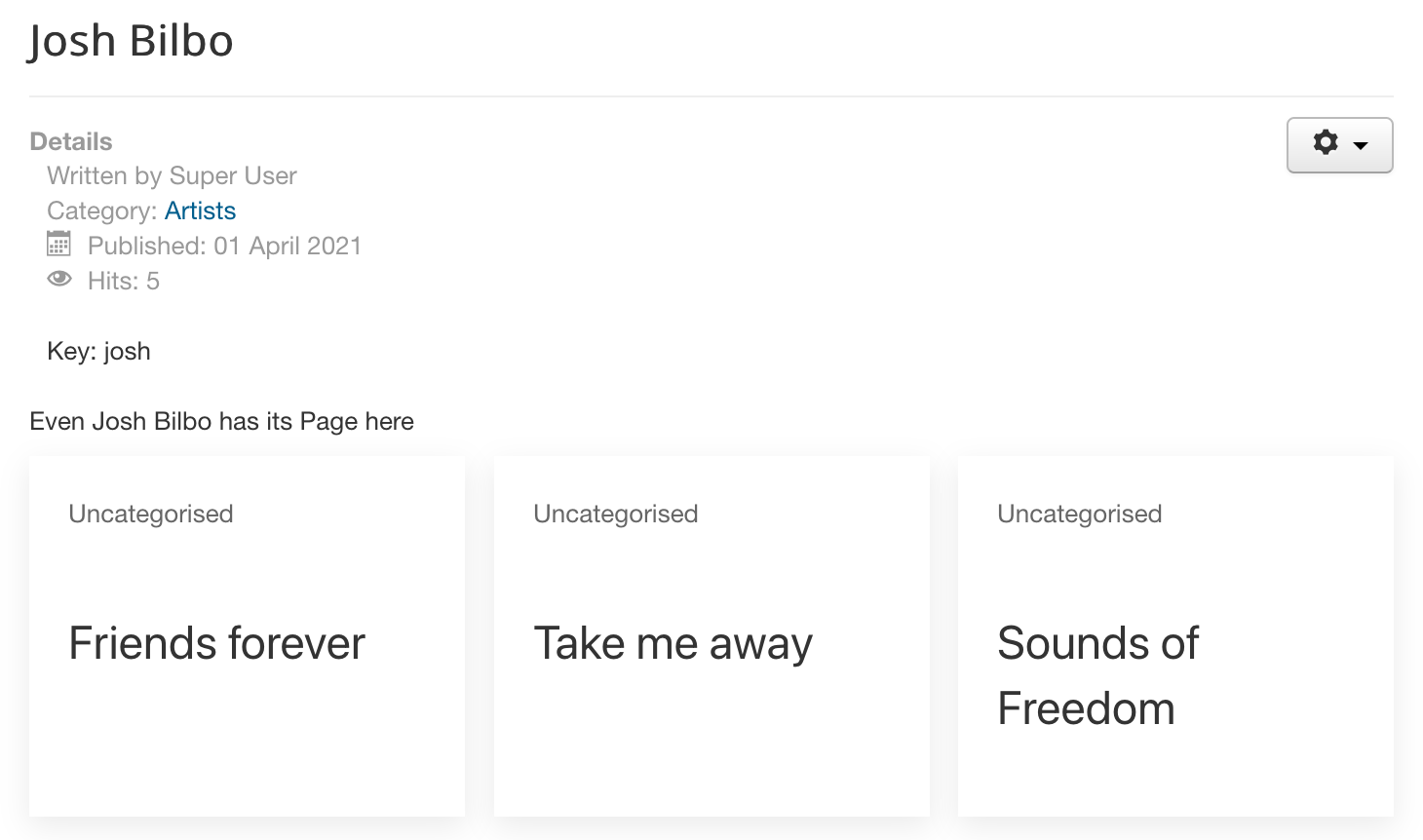
Bonus time
As you can see, the custom fields for "Key" and "Value" are currently displayed on the article pages. If you use a pagebuilder they will probably be hidden automatically otherwise you can do this as follows: Open the article overview again in the Joomla! backend and change to the fields section (from step 1) - For the field "Key" and for the field "Value" you go in the edit mask to the tab Options in the section "Render Options" you will find an option with the sounding name "Automatic Display" set here the value to "Do not automatically display" and then save the field. As you can see only Key and Value custom fields are no longer displayed in the article.
The steps shown in this tutorial are only one way to use the dynamic mode, and to avoid unnecessary complexity I have refrained from explaining to you how important it is to use appropriate names for custom fields or that articles should best be neatly categorized. I assume that you already have some experience with articles and the possibilities of Joomla! and this function may make your everyday life a little easier.